RSF Launcherの各項目を和訳しました。
今回は「SETTINGS > Screen & Graphics」編。
役立つTipsがあるかもしれません。
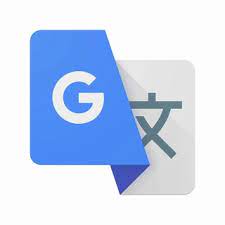
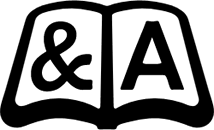
ドウモw
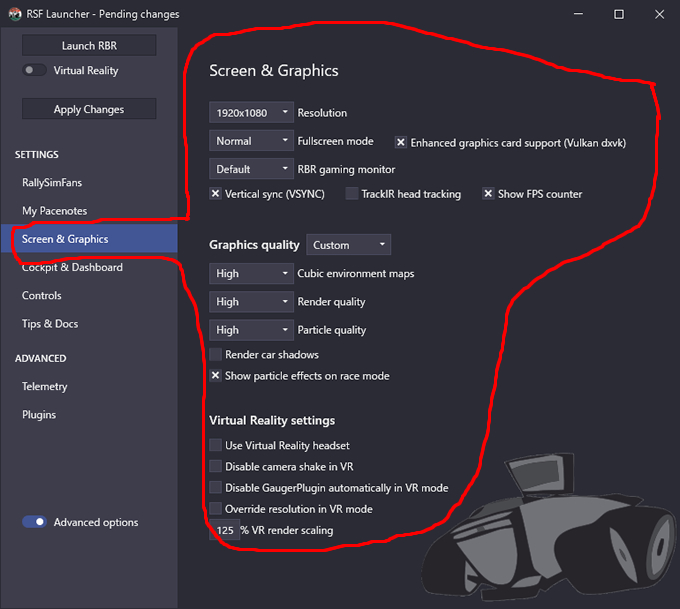
解像度Resolution
[Tips]
Game resolution (horizontal x vertical). The custom option shows custom resolution and upscaling options.
[訳]
ゲームの解像度(水平x垂直)。 カスタムオプションは、カスタム解像度とアップスケーリングオプションを表示します。
※解像度の値を「Custom」にすると”upscaling”という項目が追加されます。
—upscaling—
[Tips]
Upscaling of RBR resolution in normal fullscreen mode. Bigger value gives better FPS.
but at the expense of picture quality. Set this only if your PC cannot handle the resolution natively.
100% = No scaling (default)
110-300% = Upscaling percentage (improves FPS, but degrades picture quality)
-1 = Custom scaling set in NGPCarMenu.ini RBRWindowUpscale option.
[訳]
通常のフルスクリーンモードでのRBR解像度のアップスケーリング。 値が大きいほど、FPSが向上します。
しかし、画質を犠牲にして。 これは、PCが解像度をネイティブに処理できない場合にのみ設定してください。
100%=スケーリングなし(デフォルト)
110-300%=アップスケーリング率(FPSは向上しますが、画質は低下します)
-1 = NGPCarMenu.iniRBRWindowUpscaleオプションで設定されたカスタムスケーリング。
フルスクリーンモードFullscreen mode
[Tips]
Normal fullscreen (recommended) or legacy DirectX9 fullscreen mode.
Warning. Jumping between a desktop and RBR does not work in DirectX9 mode.
[訳]
通常のフルスクリーン(推奨)またはレガシーDirectX9フルスクリーンモード。
警告。 デスクトップとRBR間のジャンプはDirectX9モードでは機能しません。
グラフィックスカードのサポート強化Enhanced graphics card support (Vulkan dxvk)
[Tips]
NVidia and AMD graphics cards have support for modem Vulkan graphics interface.
Vulkan interface improves FPS performance on many maps and may eliminate random stuttering.
Recommended option with PCs using NVidia/AMD graphics cards
Enabled = Use Vulkan dxvk graphics interface (not supported in VR mode)
Disabled = Use the traditional RBR graphics interface.
[訳]
NVidiaとAMDのグラフィックスカードは、モデムVulkanグラフィックスインターフェイスに対応しています。
Vulkanインターフェースは、多くのマップでFPSパフォーマンスを向上させ、ランダムなスタッタリングを解消する可能性があります。
NVidia/AMDグラフィックスカードを使用しているPCで推奨されるオプションです。
有効 = Vulkan dxvkグラフィックスインターフェイスを使用(VRモードでは非対応)
無効 = 従来のRBRグラフィックス・インターフェースを使用します。
<補足>
サードパーティ製のReshadeまたはVR Pluginを使用している場合、Vulkan dxvkを有効にすることができません。
その場合、RBRのルートフォルダからカスタムd3d9.dllファイルを削除する必要があります。
RBRゲーミングモニターRBR gaming monitormode
[Tips]
By default RBR is shown on the primary monitor on multi monitor setups.
Use this option to choose another monitor.
[訳]
デフォルトでは、RBRはマルチモニター設定のプライマリモニターに表示されます。
このオプションを使用して、別のモニターを選択します。
垂直同期(VSYNC)Vertical sync (VSYNC)
[Tips]
Enables vsync to match processor cycles with a graphics card.
Enabling this may cause input lag if the GPU is not powerful enough.
[訳]
vsyncがプロセッササイクルをグラフィックカードと一致させることを可能にします。
GPUが十分に強力でない場合、これを有効にすると入力遅延が発生する可能性があります。
TrackIRヘッドトラッキングTrackIR head tracking
[Tips]
Enables TrackIR and full 180° view range support in RBR to track the orientation of driver’s head and using this to turn around the internal camera view.
You need a TrackIR compatoble device to use this feature. OpenTrack + ordinary webcam + ArucoPaperMarker is a free option (https://github.com/opentrack/opentrack/wiki)
[訳]
RBRのTrackIRと180°のフルビューレンジ対応により、ドライバーの頭の向きを追跡し、これを利用して内部カメラビューを回転させることが可能になりました。
この機能を使用するには、TrackIRの互換デバイスが必要です。OpenTrack + 普通のWebカメラ + ArucoPaperMarkerは無償オプションです(https://github.com/opentrack/opentrack/wiki)
FPSカウンターを表示するShow FPS counter
[Tips]
Enables the on-screen FPS performance counter.
Use this only when diagnosing graphics performance issues.
[訳]
画面上のFPSパフォーマンスカウンターを有効にします。
これは、グラフィックパフォーマンスの問題を診断する場合にのみ使用してください。
グラフィックの品質Graphics quality
[Tips]
Preset graphics quality options.
Low = Low graphic details (improves FPS)
Normal = Normal graphic details
High = High graphic details
Custom = Set manually each option below
[訳]
プリセットのグラフィック品質オプション。
低=低グラフィックの詳細(FPSを改善)
通常=通常のグラフィックの詳細
高=高グラフィックの詳細
カスタム=以下の各オプションを手動で設定します。
キュービック環境マップCubic environment maps
[Tips]
Cubic environment effects on textures (mirrors, reflections).
Off = No cubic map effects on textures (improves FPS).
Normal = Normal quality
High = High quality effects
[訳]
テクスチャ(ミラー、反射)に対するキュービック環境の影響。
オフ=テクスチャへのキュービックマップの影響なし(FPSを改善)
通常=通常の品質
高=高品質の効果
レンダリング品質Render quality
[Tips]
Render quality of texture objects.
Low = Low quality (improves FPS)
High = High quality textures
[訳]
テクスチャオブジェクトのレンダリング品質。
低=低品質(FPSを改善)
高=高品質のテクスチャ
粒子品質Particle qualiity
[Tips]
Perticle quality (gravel/snow/water particles).
Off = No particle effects (improves FPS)
Low = Low quality
High = High quality particles
[訳]
粒子品質(砂利/雪/水粒子)。
オフ=パーティクルエフェクトなし(FPSを改善)
低=低品質
高=高品質の粒子
車の影をレンダリングするRender car shadows
[Tips]
Render car shadows
Off = No car shadow effect (improves FPS)
On = Show car shadow effects
[訳]
車の影をレンダリングする
オフ=車のシャドウ効果なし(FPSを改善)
オン=車のシャドウ効果を表示
レースモードでパーティクルエフェクトを表示するShow particle effects on race mode
[Tips]
Show or hide particle effects (dust and water splashes behind the car) while racing. In replays particles are always shown.
Disabling the effect improves FPS and if you drive from cockpit view then you don’t see effects from behind the car anyway.
Off = Particles hidden while racing (improves FPS)
On = Particles shown while racing (default)
[訳]
レース中にパーティクルエフェクト(車の後ろにほこりや水がかかる)を表示または非表示にします。 リプレイでは、パーティクルは常に表示されます。
エフェクトを無効にするとFPSが向上し、コックピットビューから運転する場合は、とにかく車の後ろからのエフェクトは表示されません。
オフ=レース中に隠されたパーティクル(FPSを改善)
オン=レース中に表示されるパーティクル(デフォルト)
バーチャルリアリティヘッドセットを使用するUse Virtual Reality headset
[Tips]
Use VR headset via RBRVR Virtual Reality plugin.
You need to have RBRVR plugin installed at first until this option actually works.
https://www.kegetys.fi/category/gaming/rbrmods/
[訳]
RBRVRバーチャルリアリティプラグインを介してVRヘッドセットを使用します。
このオプションが実際に機能するまで、最初にRBRVRプラグインをインストールする必要があります。
https://www.kegetys.fi/category/gaming/rbrmods/
VRで手ぶれを無効にするDisable camera shake in VR
[Tips]
Disables camera shaking in VR mode.
The option is available in Options/Plugins/RBRVR in-game menu also when RBRVR plugin is enabled.
[訳]
VRモードでの手ブレを無効にします。
このオプションは、RBRVRプラグインが有効になっている場合にも、オプション/プラグイン/ RBRVRゲーム内メニューで使用できます。
VRモードでGaugerPluginを自動的に無効にするDisable GaugerPlugin automatically in VR mode
[Tips]
When this option is enabled then GaugerPlugin is automatically disabled in VR mode.
GaugerPlugin may cause FPS performance or instability issues with VR headsets.
Enable the option if GaugerPlugin causes issues in your setup.
[訳]
このオプションを有効にすると、GaugerPluginはVRモードで自動的に無効になります。
GaugerPluginは、VRヘッドセットでFPSパフォーマンスまたは不安定性の問題を引き起こす可能性があります。
GaugerPluginがセットアップで問題を引き起こす場合は、このオプションを有効にしてください。
VRモードで解像度を上書きするOverride resolution in VR mode
[Tips]
When this option is enabled then the game resolution is override in VR mode.
Lower in-game resolution (for example 400×300) may improve FPS in VR mode.
[訳]
このオプションを有効にすると、VRモードでゲームの解像度が上書きされます。
ゲーム内の解像度を低くすると(たとえば、400×300)、VRモードでのFPSが向上する可能性があります。
VRレンダリングスケーリングVR render scaling
[Tips]
[decimal] VR render scaling. Lower RBR resolution with 150-200% VR scaling may improve FPS. 100% is 1:1 pixel mapping (default 125%)
[訳]
[10進数] VRレンダリングスケーリング。 150〜200%のVRスケーリングでRBR解像度を下げると、FPSが向上する場合があります。 100%は1:1ピクセルマッピングです(デフォルトは125%)
以上デス!
次は[Cockpit & Dashboard]でお会いしましょう!
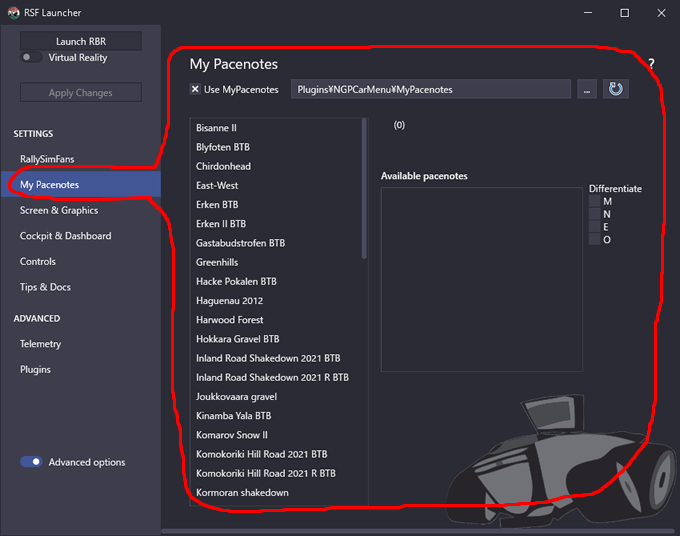
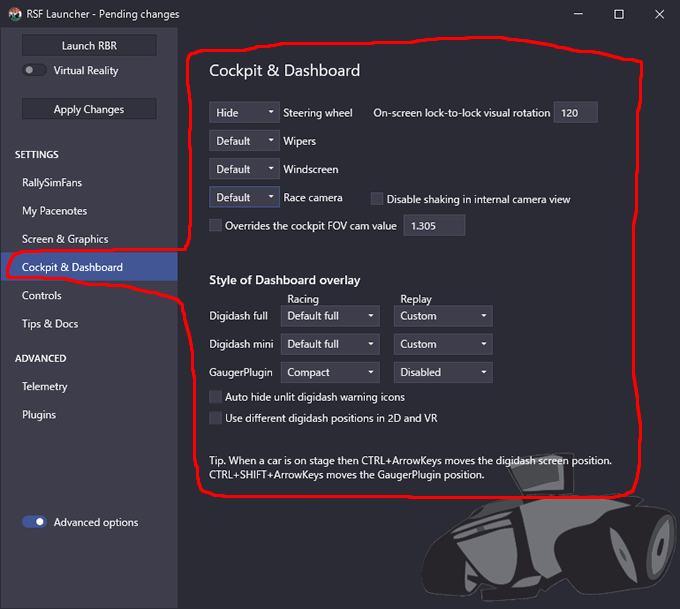
コメント